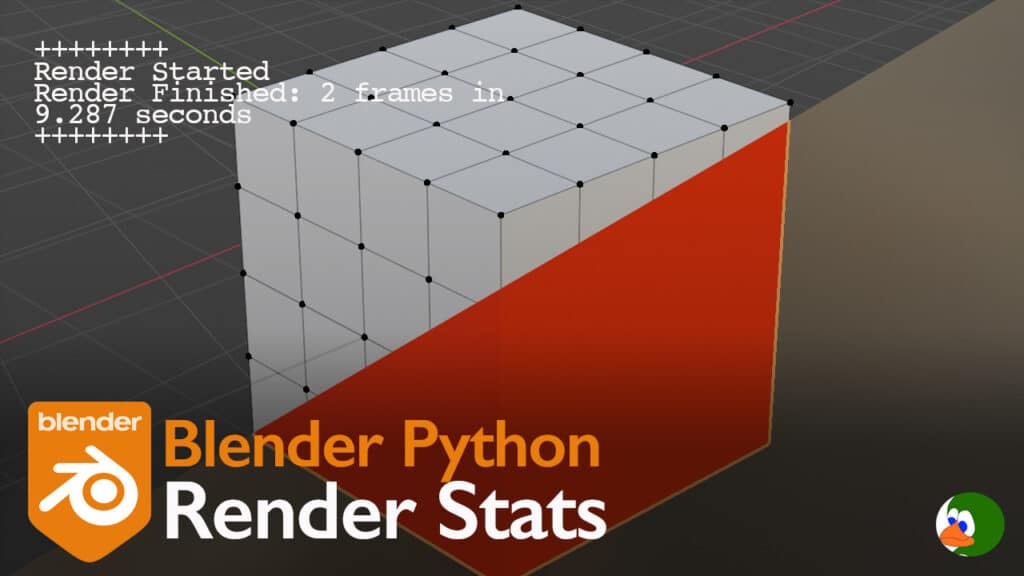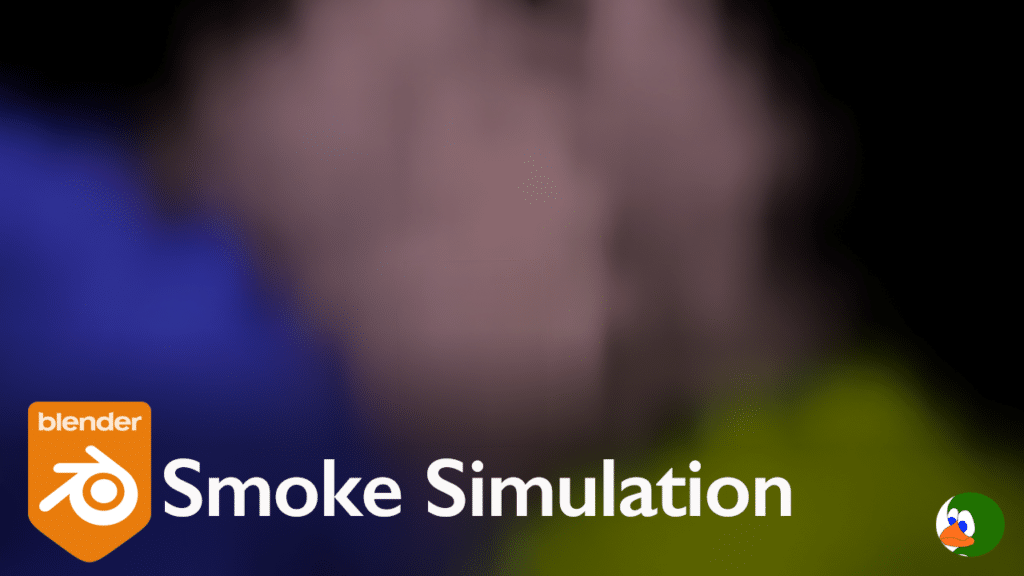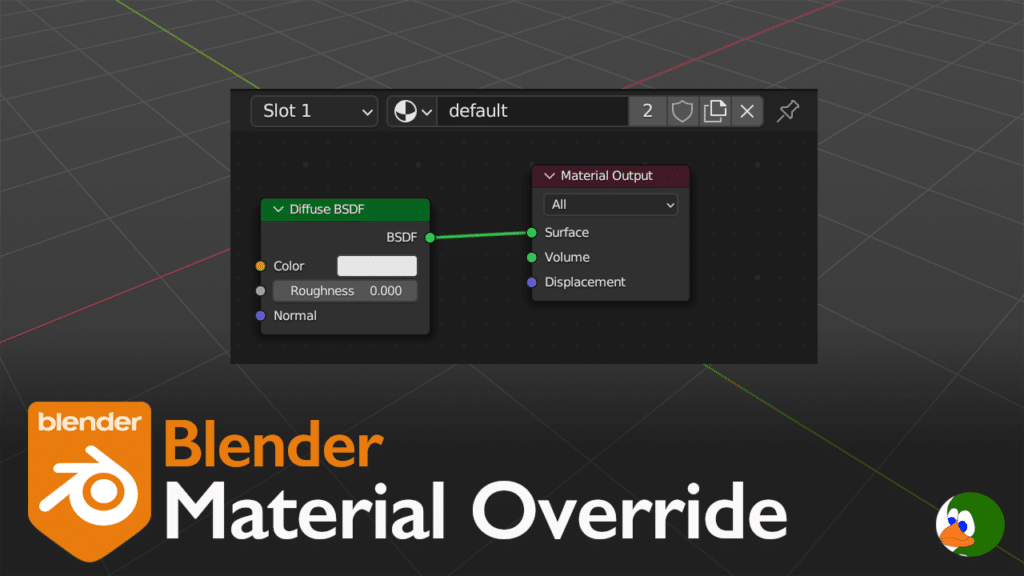Recently, I watched Lego Batman with my children again. I think the Lego movies are amazing. After I watched, I started down a path of watching Brickfilms. I am so amazed at the creativity. This led me to think about how to bring Lego models into Blender. This post covers how to get from the Lego modeling software, Bricklink Studio into Blender.
Install Lego Bricklink Studio
Lego provides an amazing tool for creating digital Lego models. The software allows you to find exactly the part you need in the color that you need it. You can easily build the parts, almost as much fun as building in real life (maybe more fun because it is so easy to find the parts you need).
To install, simply go to the Bricklink Download page.
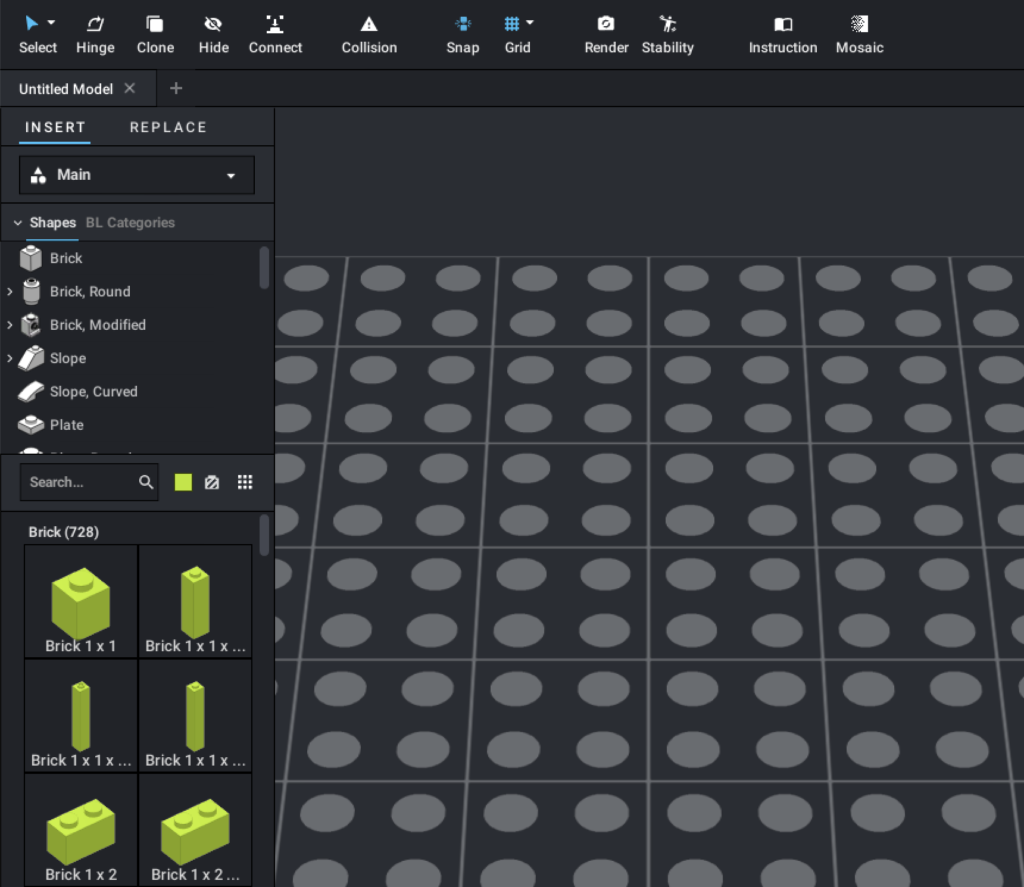
In addition to creating your own models, you can also import many community models. In my case, I made a simple spider.

Blender LDraw Plugin
Next, download the LDraw Plugin from GitHub. Whenever I download a Blender plugin, I always forget to leave it in the zip file.
To install, go to Edit > Preferences > Add-ons. Click install and select the zip file you downloaded.
You should now see a new option on the File > Import menu, LDraw.
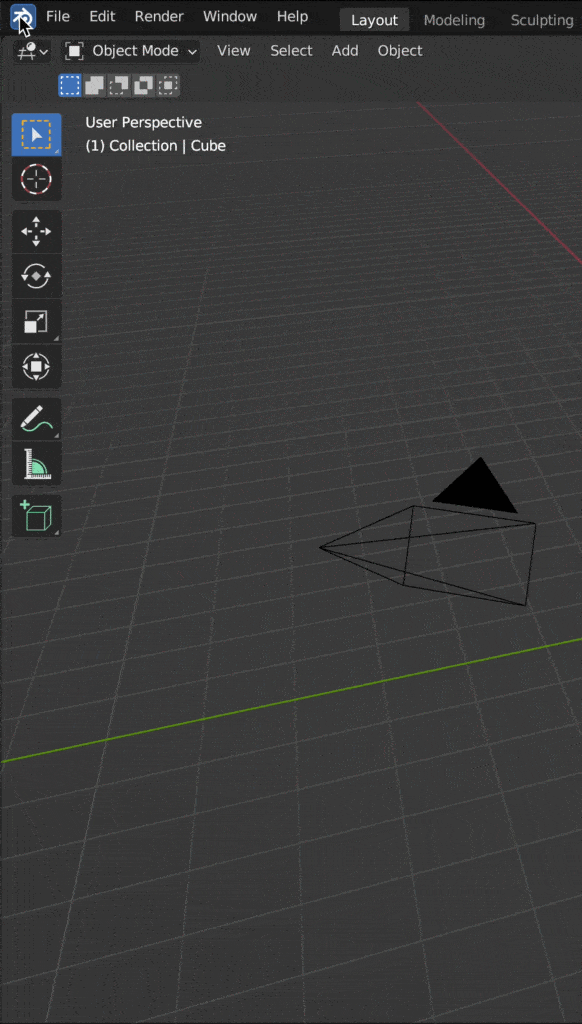
Install the LDraw Library
Next, we need to point the plugin to the LDraw Library. The LDraw Library is a list of every Lego brick ever made. This library is based on the LDraw standard, which is an open source standard. You have two options for the LDraw Library.
- You can point to the existing ldraw library that is installed as part of Studio. For example, on Mac, this is located in Applications > Studio 2.0 > ldraw folder.
- Alternatively, you can download the LDraw Library from Ldraw.org.
Whichever method you choose, copy the path. In Blender, click File > Import > LDraw. On the right side of the popup window, place the path in the LDraw filepath box.
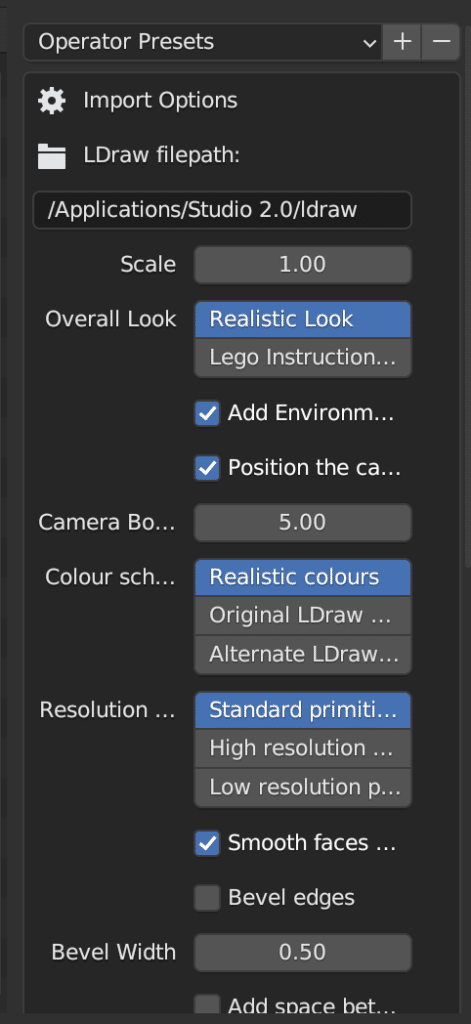
Import Your Model
Now you just need to import your model. You can adjust the settings on the import window. In particular, I deselect the Bevel Edges checkbox. I am not sure yet what situation you would use the checkbox since it seems to randomly apply the bevel.
In the import settings, you can also add the ground plane and reset the camera. This is really useful for quickly rendering a model. It immediately made my model look great.
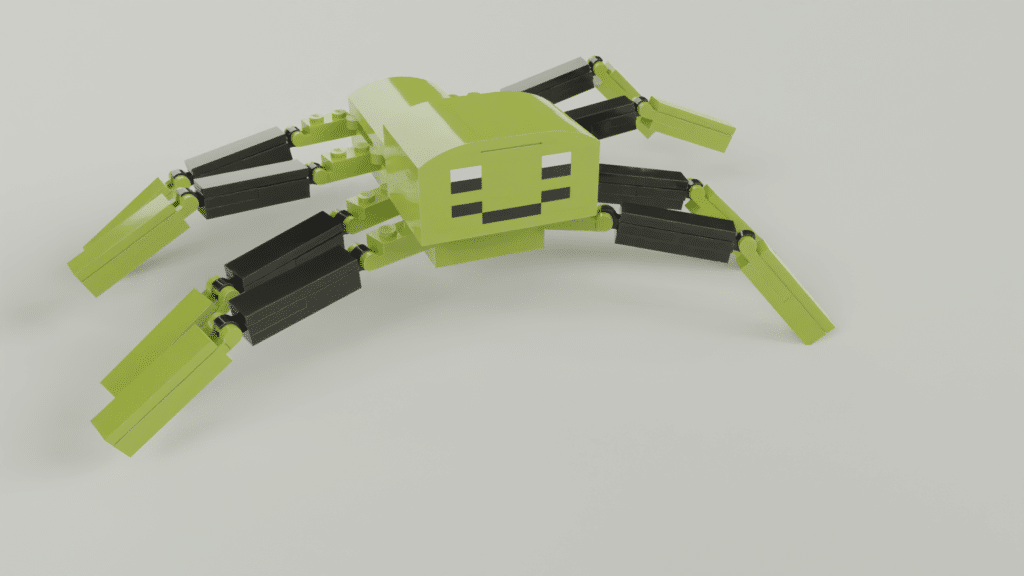
Conclusion
Lego Bricklink Studio is a great tool for creating Lego models. With a simple plugin, you can easily import these models into Blender.